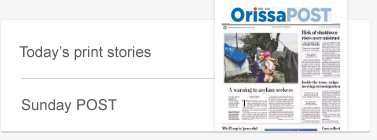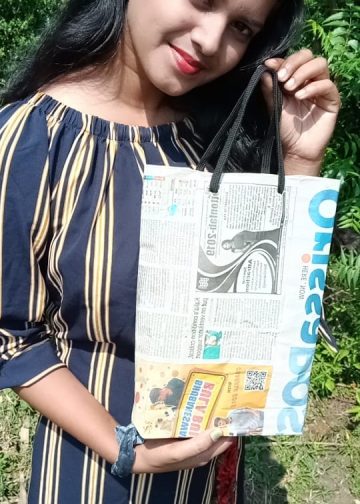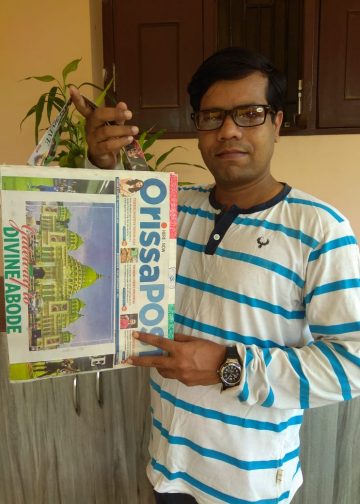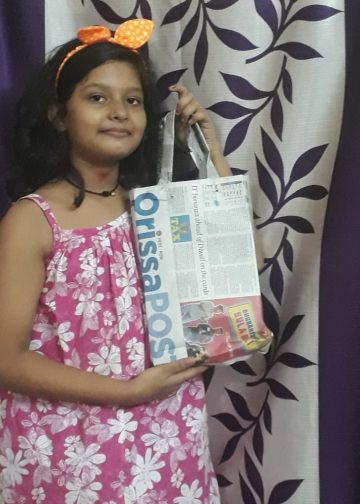As phone designs have changed over the years, swappable batteries are abandoned by phone manufacturers to keep their phones sleeker and to accommodate wrap-around screens.
Batteries are getting stronger, but phones are also getting more use. So despite advances in power technology, your phone may still run out of power before the end of the day.
If you’re experiencing that problem, follow these tips to help you monitor and extend the usage of your battery.
Doze Mode: Introduced in Android 6.0, Doze Mode makes sure that the apps in your phone aren’t using battery power when you’re not using your phone. There’s nothing you have to do — Doze Mode automatically kicks in when your phone has been unplugged and motionless for a certain length of time. At that point, certain apps are denied access to the network, and their processing jobs (such as checking for updates or for news) are halted, except for periodic moments when they are allowed to access the network for updates and syncs.
In other words, when your phone isn’t being used, many of your apps get to take a nap until you need them again.
Now, you may not want all your apps to experience Doze Mode. If you have an app that is constantly updating for your job, you may want it to continue working even when you’re not using the phone. Here’s how you do that:
Go to your phone’s settings and select “Apps & Notifications.”
Scroll down and select “Advanced” > “Special app access” > “Battery optimization.”
You’ll see a list of all the apps that are not optimized for Doze mode. Tape on the “Not optimized” button on top and choose “All apps.”
Most (but not all) of your apps will be labeled “Optimizing battery use.” You can go down this list of apps and choose any app that you want to exempt from Doze Mode. When you see one that you want to exempt, tap on the name of the app and then select “Don’t optimize.”
Adaptive Battery and brightness: Two battery-saving features, Adaptive Battery and Adaptive Brightness, use AI to learn how you use your apps and screen, and adjust them to suit your habits. The idea is that your apps and display will only pull power from the battery when they are needed. You should have both turned on by default, but it never hurts to check and make sure.
TO TURN ON ADAPTIVE BATTERY:
Go to your phone’s settings and select “Battery.”
Find and tap on “Adaptive Battery.” Enable it if it isn’t enabled already.
Something worth noting: While you can turn Adaptive Battery off (by following the same process), your phone will continue to remember what it’s learned so far — and there’s no way to reset the tool and start again. So if you’re experiencing issues with an app (if notifications are slow, for example) and suspect it may be Adaptive Battery causing them (because it has “learned” something that is causing the issue), the only way to start from scratch is to do a complete reset of your phone.
TO TURN ON ADAPTIVE DISPLAY:
Go to your phone’s settings and select “Display.”
Find and tap on “Adaptive Display.” Enable it if it isn’t enabled already.
Unlike Adaptive Battery, you can reset Adaptive Display so that your phone will restart the learning process. It’s a slightly complicated series of steps; you can get full instructions here.
AccuBattery: There are several apps in the Play Store that promise to help you save battery power — and many of them are indeed effective.
AccuBattery measures your battery’s use over time, and lets you look for any degradation. It can let you know when your battery is full, or let you set the battery to charge to slightly less than 100-percent (since many believe that charging a battery to 100-percent will speed up the battery’s degradation process). It will also estimate how much time you have left, depending on how you plan to use the phone.
Greenify, meanwhile, lets you force apps to hibernate (whether they want to or not), saving you from unwanted battery drain.